- Who can use the space?
- Current NYU students enrolled in an ITP/IMA course and Staff
- Is there an orientation?
- Yes and it is mandatory to gain access to the shop. Sign up HERE
- What happens during orientation?
- The orientation consists of a tour of the space, safety procedures, and end with a short quiz to begin using the space!
- What can I make?
- The space can be used for class projects, personal practice, and anything in between. Use the Tools and Equipment link at the top of the page to find out more about what is available.
- Is the staff friendly?
- YES! Always feel free to ask our staff for help. Whether it is about which tool might be the best for a job, to check out equipment, or what our favorite movie is, we are happy to help when we can.
Category: resources
Needles, Thread and Stabilizers
It is important to match your fabric with the correct needle, thread, and stabilizers. Having all 4 components paired correctly will help to ensure the desired outcome.
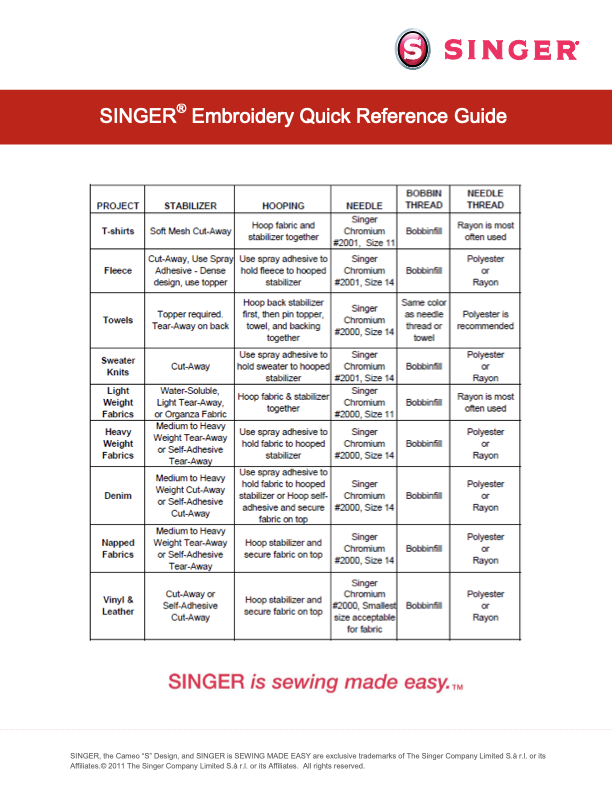
Stabilizers
- Singer Overview of Stabilizers: https://youtu.be/WD4vIm1K2H0
Multi-hoop Designs
When the image you are stitching is larger than the hoop, it requires some preparation to in order to align the images when using Singer Futura’s multi-hoop feature.
- Singer Futura Multi-hoop Tutorial: https://youtu.be/bT657c92uxM
- Singer Futura Multi-hoop Tutorial PDF: How to Multi Hoop Futura.pdf
Embroidery Machine Controls
Navigating Machine while Stitching
On the front of the machine, just above the “Start” button (red/green light) is the “Return Arrow” button. In embroidery mode, this will back up stitches while depressed.
The “Needle Down” button (sewing mode) will forward a stitch at a time when depressed.
Additional Resources
Please refer to the following PDF for information on operating and tension controls.
Singer Support FAQs
Singer Futura Support FAQS
https://www.futura-support.com/products/xl-400/faqs
Trouble Shooting Documents
- The Singer Futura provides messages via the lights at the stitches. Please refer to this document to decode the messages.
- Refer to this document for troubleshooting.
Missing Stitches_Broken Thread.pdf
- Refer to this document if your embroidery is skipping stitches and/or you are receiving notice of a broken thread.
Computerized Machine Embroidery Resources and Supplies
Supplies
Depending on your project’s needs, the supplies required will vary. Below is a list of resources that will be stable for most projects:
Thread
- Polyester Embroidery Thread (40 Colors from Amazon)
Stabilizers
- Water Soluble
- Water Soluble Non-woven (12in x 10in 100 Sheets Amazon)
- Sulky Water Soluble Stabilizer (9 yrd Roll Amazon)
- Clear, plastic like film great for placing over fabrics with a pile or in combination with Non-woven Water Soluble
- Tear Away
- Medium Weight (1.8oz) Tear Away (12in x 50 yard Roll Amazon)
- Sulky Self-Adhesive Tear-Away Stabilizer (8.25in x 6 rd Roll Amazon)
- Spray
- Sulky 4.23-Ounce Temporary Spray Adhesive (Amazon)
- Recommended to use in combination with Tear Away Stabilizer
- Sulky 4.23-Ounce Temporary Spray Adhesive (Amazon)
General Resources
- Machine Embroidery Edutech Wiki: https://edutechwiki.unige.ch/en/Machine_embroidery
- Concepts of Computerized Embroidery: https://edutechwiki.unige.ch/en/Concepts_of_computerized_embroidery
Software
Some embroidery machines will come with software to digitize images for stitching. The Singer Futura XL-400 does not currently have that capability.
Image Digitization
If you have an image that you would like to stitch, you will first need to digitize it prior to bringing it into the Singer Futura embroidery software. As the Singer XL-400 software does not digitize images, you will need to do so using InkStitch.
- Inkscape must first be installed prior to InkStitch installation.
- Resources:
Notes
- SVG files will allow for an easier process of digitizing.
- If your original image is hand-drawn or a raster file, you must convert it to vector before creating the stitch paths.
- Adobe Illustrator can be used to create the file but be sure to save your image as an SVG and not a .ai file.
- Applicable Ink/Stitch File Exports for Singer Futura: PEC, PES, JEF, EXP, DST
Coded (Generative) Embroidery
The following are just two examples of software that will allow you to generate images for embroidery using code.
Note: Singer Futura XL-400 reads XXX, PSW, HUS, DST, CHE, EXP, PCS, PEC, SHV, PES, VIP, SEW, and JEF. The first 4 formats listed are the preferred formats of Futura embroidery machines.
PEmbroidery – open library for computational embroidery with Processing
- Libraries available for Processing 3 and 4
- PEmbroidery Examples
- Instructions for Getting Started with PEmbroidery
Turtlestitch – Coded Embroidery
- Browser-based embroidery design tool based on Snap!
- About Turtlestitch (Video)
Hello world: Machine Sewing
If you have never sewn using an electric sewing machine, we recommend that you take the time to review the following tutorials:
Before designing your own images, we recommend that you first learn the setup by stitching one of the many designs that come pre-loaded with the Singer Futura Embroidery Machine.
👉 Getting Started: Design Library Embroidery
Once comfortable with both preparing the fabric for stitching and operating the machine, you can move on to designing and stitching your own images. Since ITP’s version of the Singer Futura software does NOT come equipped with the ability to digitize images for stitching, you will need to do so using Ink/Stitch. Please refer to the following tutorials to get started with Ink/Stitch.
👉 Ink/Stitch Beginner Tutorials
Once you have a design ready for stitching, please refer to the following video to learn how to access your file within the Singer Futura software:
Beyond ITP
404 we haven’t finished this yet. Check back soon 🙂
Material vendors
404 we haven’t finished this yet. Check back soon 🙂